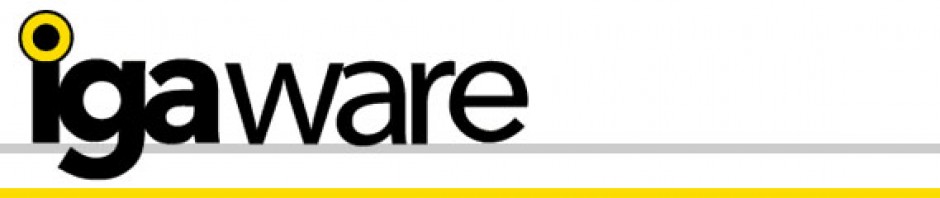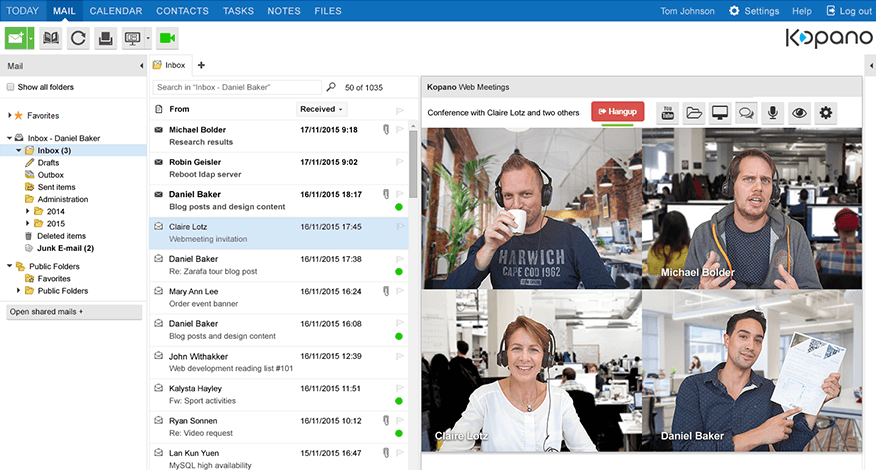The Kopano Deskapp replaces the need for MS Outlook while delivering enhanced communications options including file sharing and video conferencing.
The Kopano Deskapp has the same familiar interface as Outlook so it’s a painless transition, and more painless when you factor in that the Kopano Deskapp is more responsive, secure and free!
To get started with the Kopano Deskapp you’ll need;
- Igaware user name and password
- Server address e.g. mail.mydomain.com
Once you have these details to hand you are ready to download the Deskapp which is available in 3 flavours;
- Windows 32 bit
- Windows 64 bit
- Mac OS
Download from here: http://www.igaware.com/support/index
If you’re not sure if your Windows OS is 32 or 64 bit then this article should help: https://support.microsoft.com/en-us/help/827218/how-to-determine-whether-a-computer-is-running-a-32-bit-version-or-64-bit-version-of-the-windows-operating-system
When you launch the DeskApp it will ask you to enter a profile name. This can be what ever you want e.g. Work, Bob.etc. Next enter you email address and your user name and password. For the Webapp address enter https://serveraddress/webapp/ *note* don’t miss off the ending / . And ensure ‘serveraddress’ is your server address e.g. https://mail.mydomain.com/webapp/
If you are unsure if your user credentials used to login to your computer are the same as your Igaware user name and password then don’t tick ‘use system credentials’.
Check ‘Set as default profile’ and then save and login.
That’s it. You should be up and running.